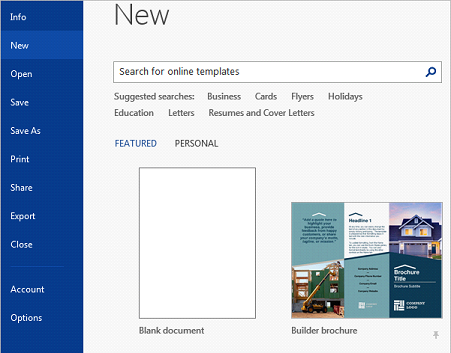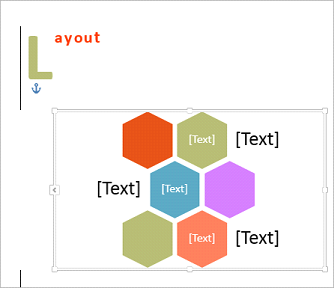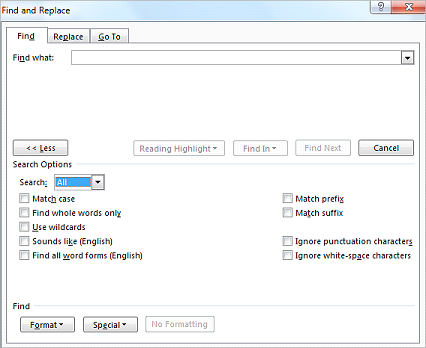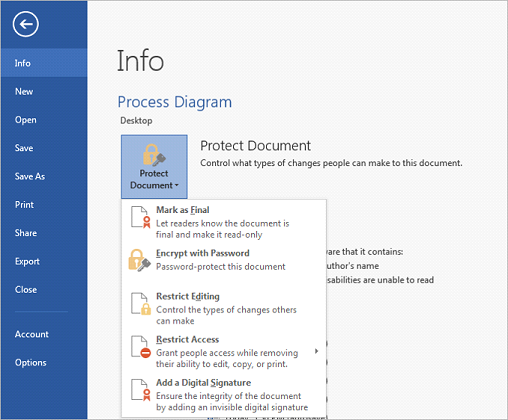Microsoft Word Test – Basic, Intermediate, Advanced and Expert Tests
PREVALENCE
Microsoft Word is the most widely utilized, word processing application. It is used to create, edit and format documents. Microsoft Word comes with an extensive suite of tools, features and options that enable basic and advanced document creation.
You can use Microsoft Word to:
- Create and format simple documents
- Create professional documents such as resumes and reports
- Create templates
- Conduct mail merges for bulk emails, letters, labels and envelopes
- Design brochures, newsletters, business cards and flyers
It is essential that all employees have a basic understanding of Microsoft Word for simple business related tasks. Furthermore, it is also recommended, that there are staff members in one’s company who are comfortable using Microsoft Word’s more advanced features, to create professional documents.
Employers are therefore advised to establish the abilities and proficiency of prospective and existing employees, in Microsoft Word.
The most recent version is Microsoft Word 2019/Office 365 but many organizations are using previous versions of Word.
RIGHTPEOPLE CAN HELP
RightPeople’s Word Testing suite evaluates a prospective or existing employee’s knowledge of Microsoft Word.
We offer four levels, tailored to the requirements of the organization and role that needs to be filled. The levels and the Microsoft Word features they assess include: